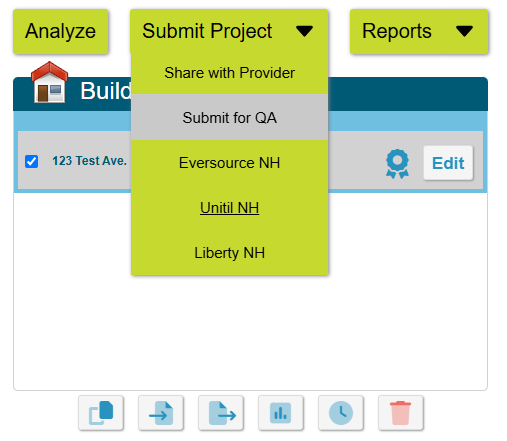Eligible Program Administrators
Projects located in Program Administrator (PA) service territory of Eversource NH, Unitil NH, or Liberty NH can submit projects directly to the applicable PA via Ekotrope. More information on the NHSaves Residential New Home Construction program can be found HERE.
Online Intake Tool
In the Project Info Section of Ekotrope, locate the NH Saves tab (last tab on the right in the window) and fill in applicable information for the project.

Form Fields
- Choose Recipient- create or select the payee for applicable incentives.
- Select Role as Homeowner participant or Builder participant

- Project Status - Used by some PA's to track project status and progression towards completion. Leave as "Enrollment" unless directed otherwise by applicable PA.
- Vendor Invoice Number - Unique number for project identification used by PA's.
- Electric Meter Number - Electric meter number for applicable PA
- Electric Utility- Select applicable electric PA for project
- Gas Meter Number - Gas meter number for applicable PA, leave blank if no Natural Gas provider
- Gas Utility- Select applicable electric PA for project, select "None" if no Natural Gas provider
- Housing Type - Applicable housing type in alignment with program incentive structure
- ENERGY STAR - Check if project meets ENERGY STAR requirements (v3.1/v1.1 or better)
- Does this project require a Functional Testing Agent? - Per ENERGY Star requirements, is the project required to utilize a Functional Testing Agent to asses installed performance of certain HVAC systems.
Submitting the Project
To submit an eligible project to eligible NHSaves Program Administrators including simply open a project and select the appropriate Program Administrator from the "Submit Project" button shown below. Clicking submit will submit the project to the Program Administrator and add the submission time and ID under the Project Info button.
Single Project Submission
When you are on the project page:
Click Submit Project
Select applicable Program Administrator from the drop-down menu.
Ekotrope will complete compliance verification QA Checks
If it does not pass, the pop-up screen will direct you to what needs to be corrected.
If it does pass, click "Submit"
Pop-up screen with QA checks:

Batch Submission
To submit multiple projects, you can select multiple projects from your project list (tip: holding Shift will allow you to select many at once), then choose the Batch Actions tab at the bottom of the page. In the list of available batch actions, choose "Submit to Utility Program". Doing so will open a popup box with all the available programs you can submit to. Choose the applicable Program Administrator you wish to submit to and select "Ok". This will submit the selected projects to the respective program. After submitting you will receive a confirmation email confirming submission or providing errors that need to be corrected.

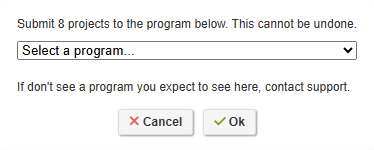
Liberty NH
Projects with Liberty NH as the Program Administrator are subject to slightly modified submission requirements. Please see Submitting to Liberty NH for NHSaves for more information.
Additional Questions
If there are additional questions related to the Ekotrope app, please refer to our support documentation. If you need further help, please reach out to the Ekotrope support team by emailing support@ekotrope.com.
Was this article helpful?
That’s Great!
Thank you for your feedback
Sorry! We couldn't be helpful
Thank you for your feedback
Feedback sent
We appreciate your effort and will try to fix the article